

Nokia has announced that Lumia Windows Phones will be used by select sales teams at The Coca-Cola Company in Vietnam and Cambodia. The hardware will be utilised on a daily basis by sales associates in the market for order processing, equipment validation and market execution improvement. The reasons behind the switch are a familiar story.
Access to Microsoft Office on Windows Phone 8 enables easy synchronisation with Microsoft Exchange, SharePoint, Lync and Office 365, not forgetting Outlook. These features allow employees of the company to work flexibly and remotely with secure access to corporate data and backend systems.
The company states that a main requirement is high level security, which includes secure boot, hardware-accelerated encryption and remote device management. Should a Windows Phone be misplaced, corporate data will not be compromised.
Javier Polit, Chief Information Officer of the Bottling Investments Group, The Coca-Cola Company had the following to comment on the deal:
“Our collaboration with Nokia and Microsoft enables us to utilize our sales automation and market execution tools on two very progressive platforms. We will be able to activate our teams with capabilities that enable us to further improve our execution and customer services by obtaining actionable insights. The Nokia Lumia and Microsoft platform fit our enterprise landscape well.”
It’s a superb success story (and a major brand) to add to Microsoft’s mobile portfolio. The Coca-Cola Company joins the likes of KONE and Mall of America. Stephanie Mosticchio, enterprise sales manager for North America at Nokia added to the press release:
“By combining the Windows 8 platform with eye-catching design and innovative technologies, we have created smartphones that ensure Coca-Cola employees can operate flexibly across multiple geographies and time zones and still remain fully productive. Providing seamless synchronization with Windows Phone 8 and Microsoft Office, Nokia Lumia smartphones enable Coca-Cola employees to work as effectively on the go as they would in the workplace.”
Source “Windows Phone Central“









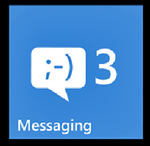
![Windows 8 app store[2]-580-75-580-75](https://windowsphonefiends.wordpress.com/wp-content/uploads/2013/02/windows-8-app-store2-580-75-580-75.jpg?w=300&h=168)

